Documentation
Quickstart
Learn how to generate your first PDF using PDF Echo’s API in minutes — from API key creation to your first successful request.
Ready to create your first PDF with PDF Echo? You can use our REST API (Soon our SDK)
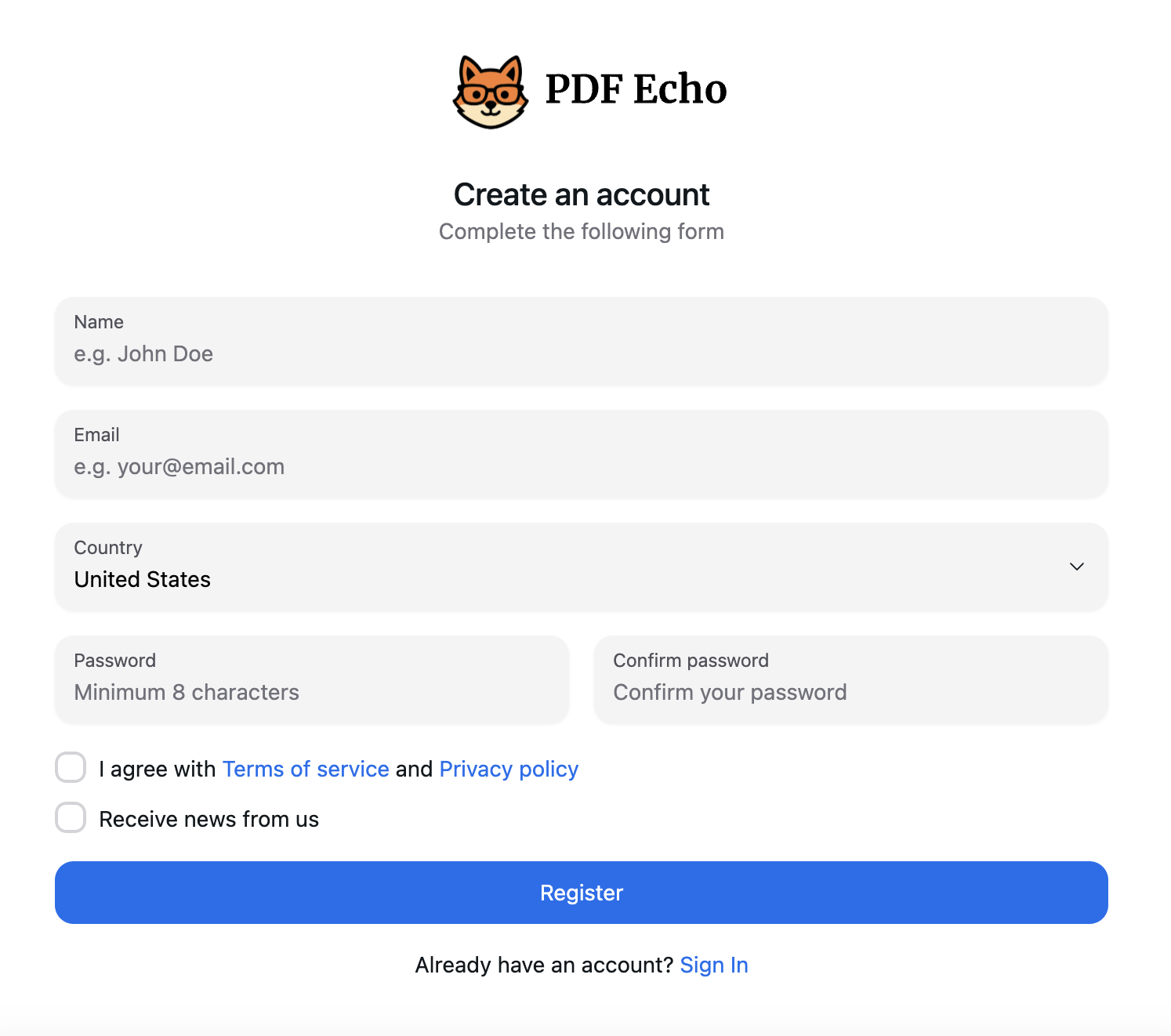
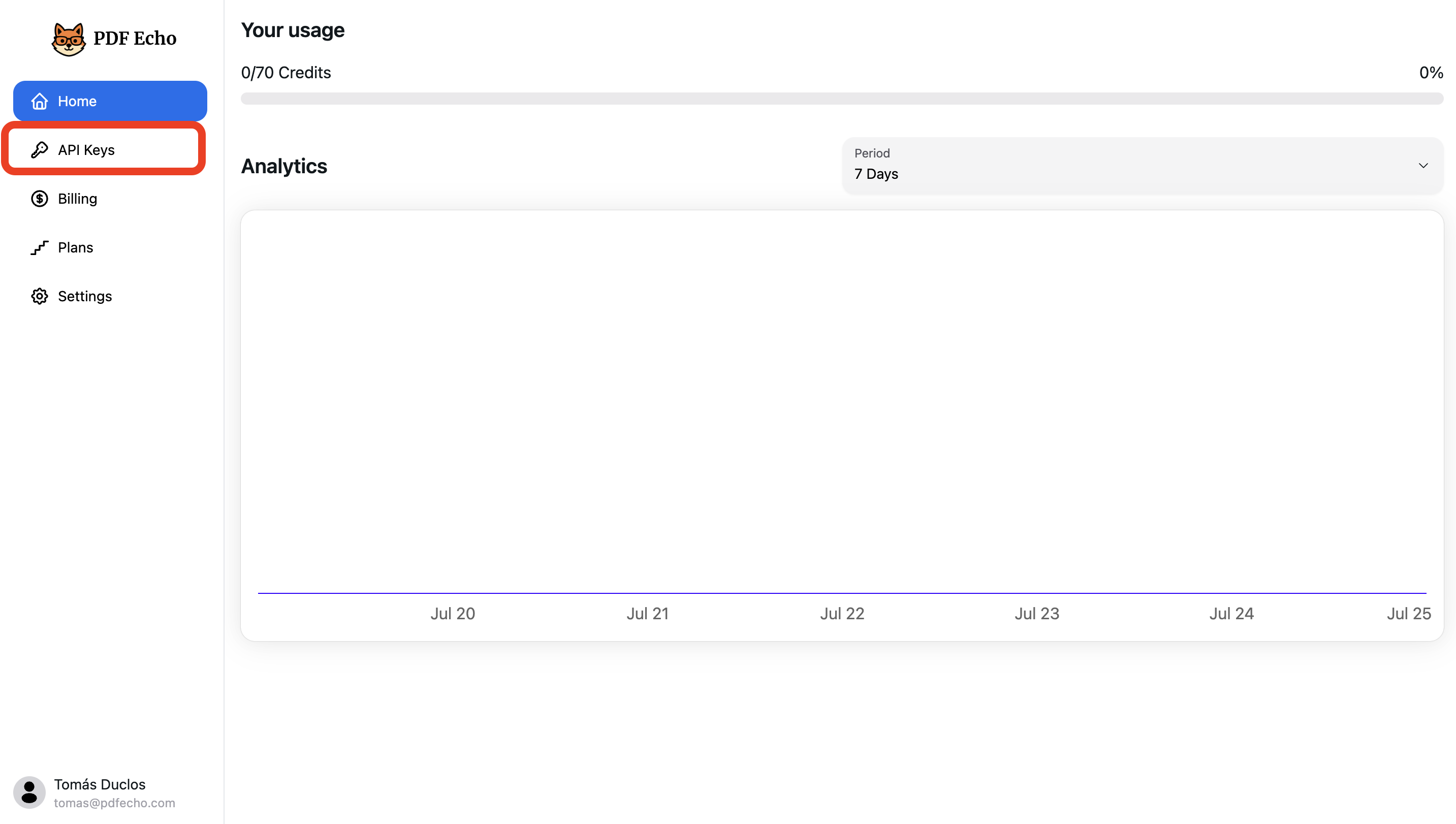
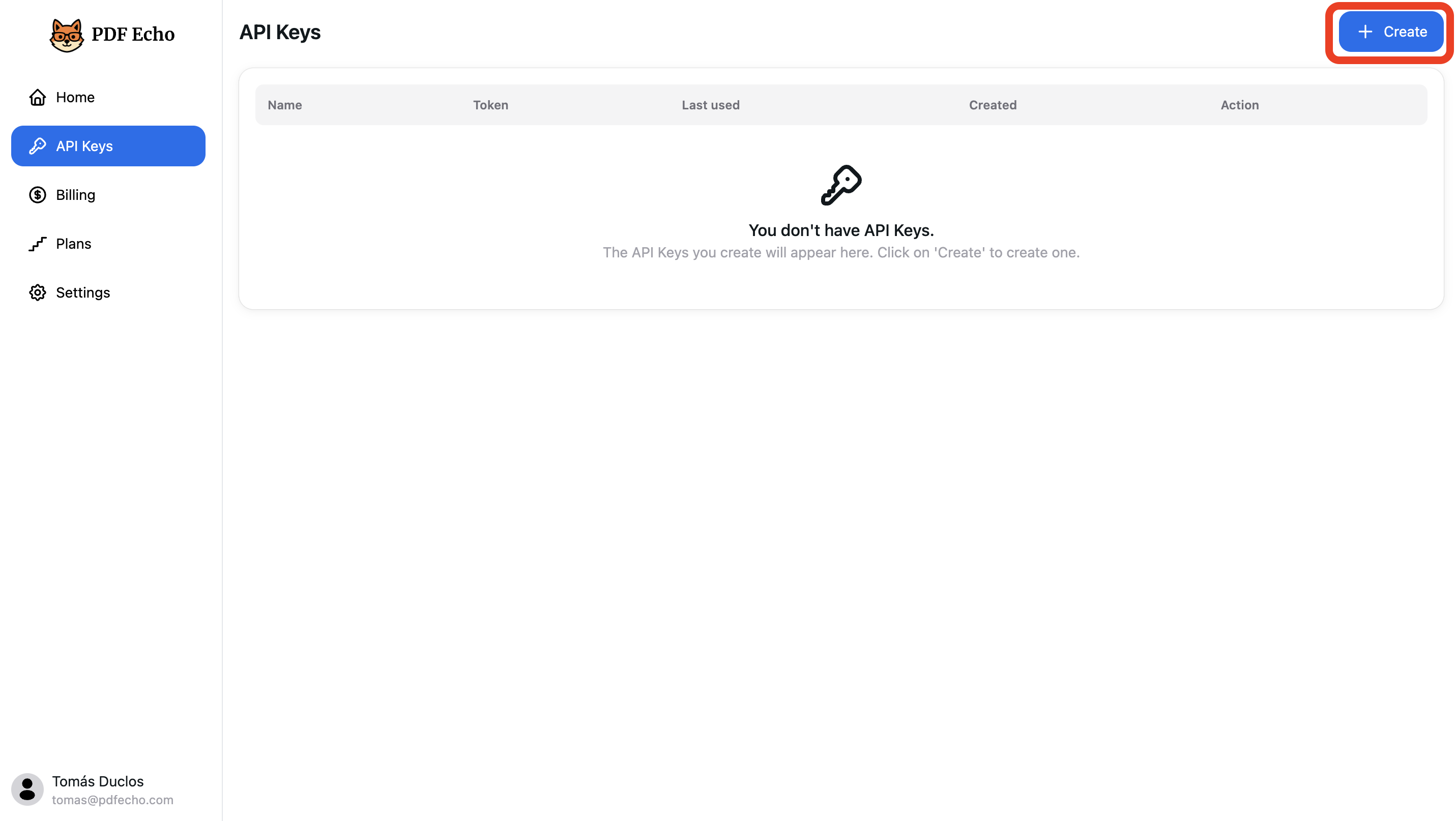
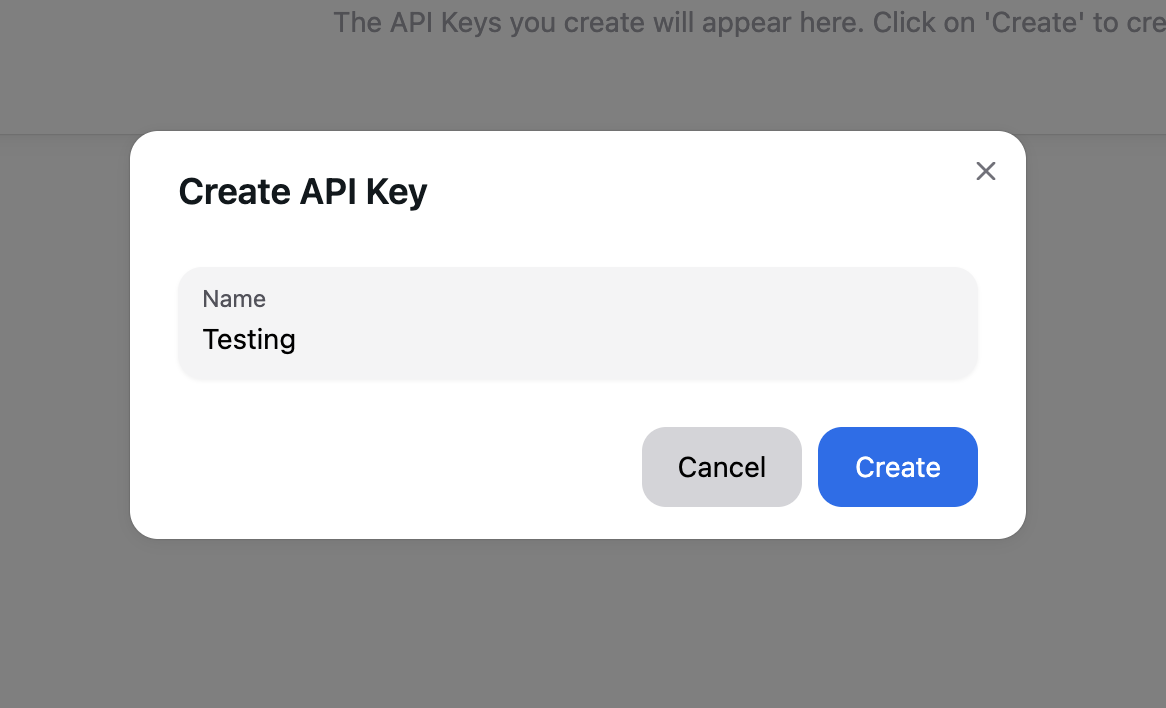
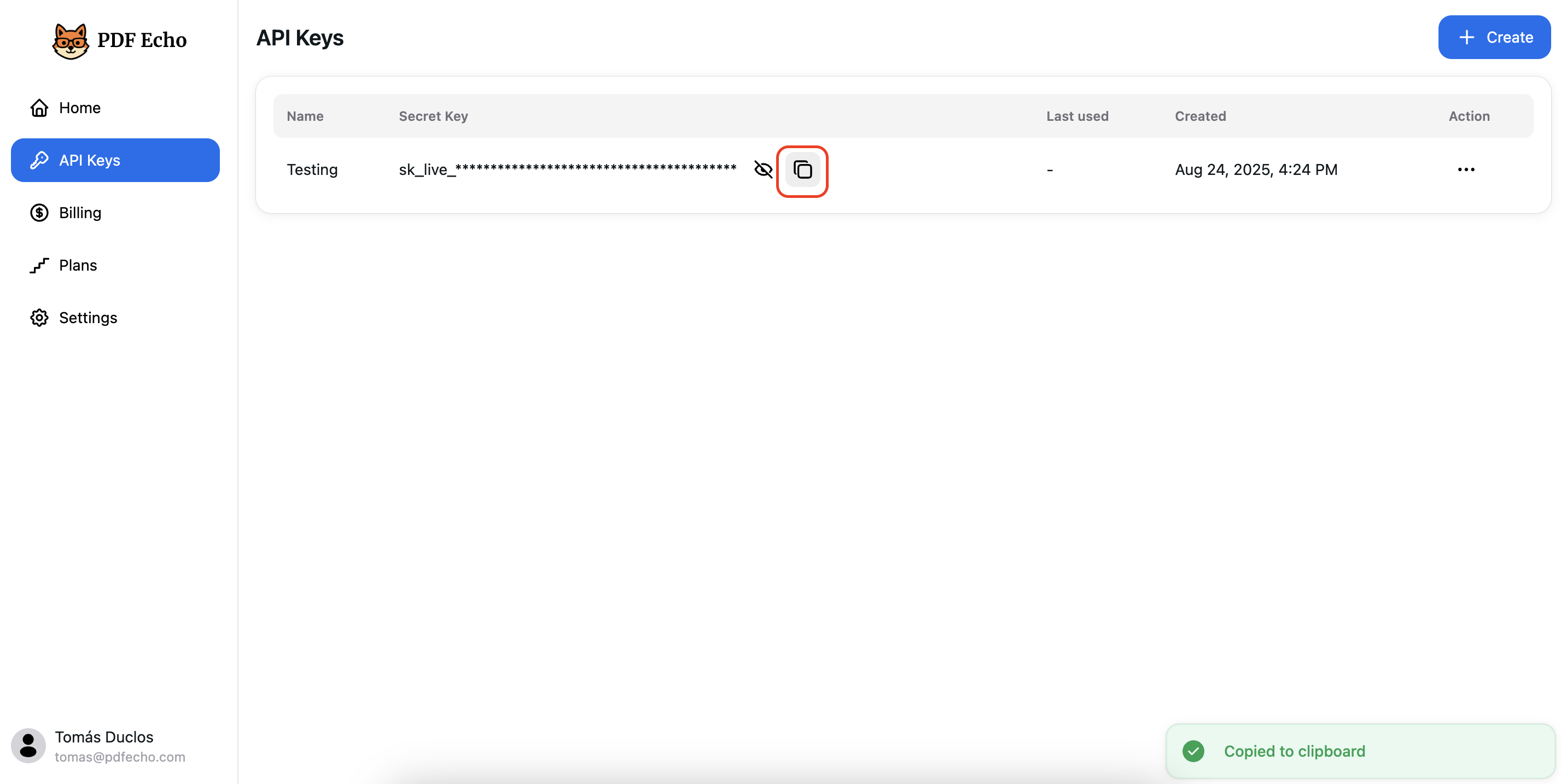 You’re now ready to generate a PDF using your API Key! 🚀
In both cases, the
You’re now ready to generate a PDF using your API Key! 🚀
In both cases, the
1. Create an account
First, go to pdfecho.com and sign up.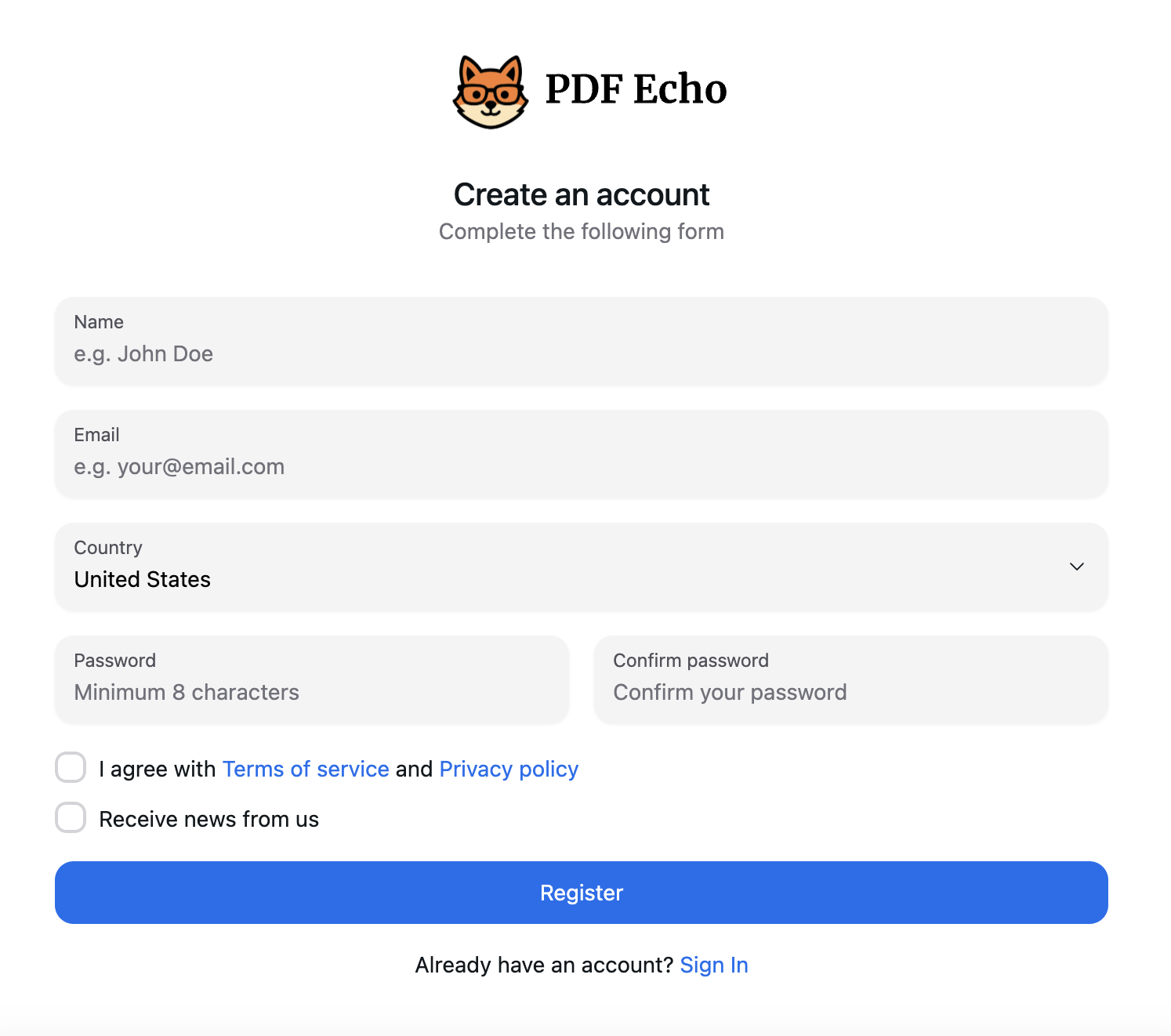
2. Go to the API Keys section
After signing in, you’ll be redirected to the dashboard. Click on API Keys in the sidebar.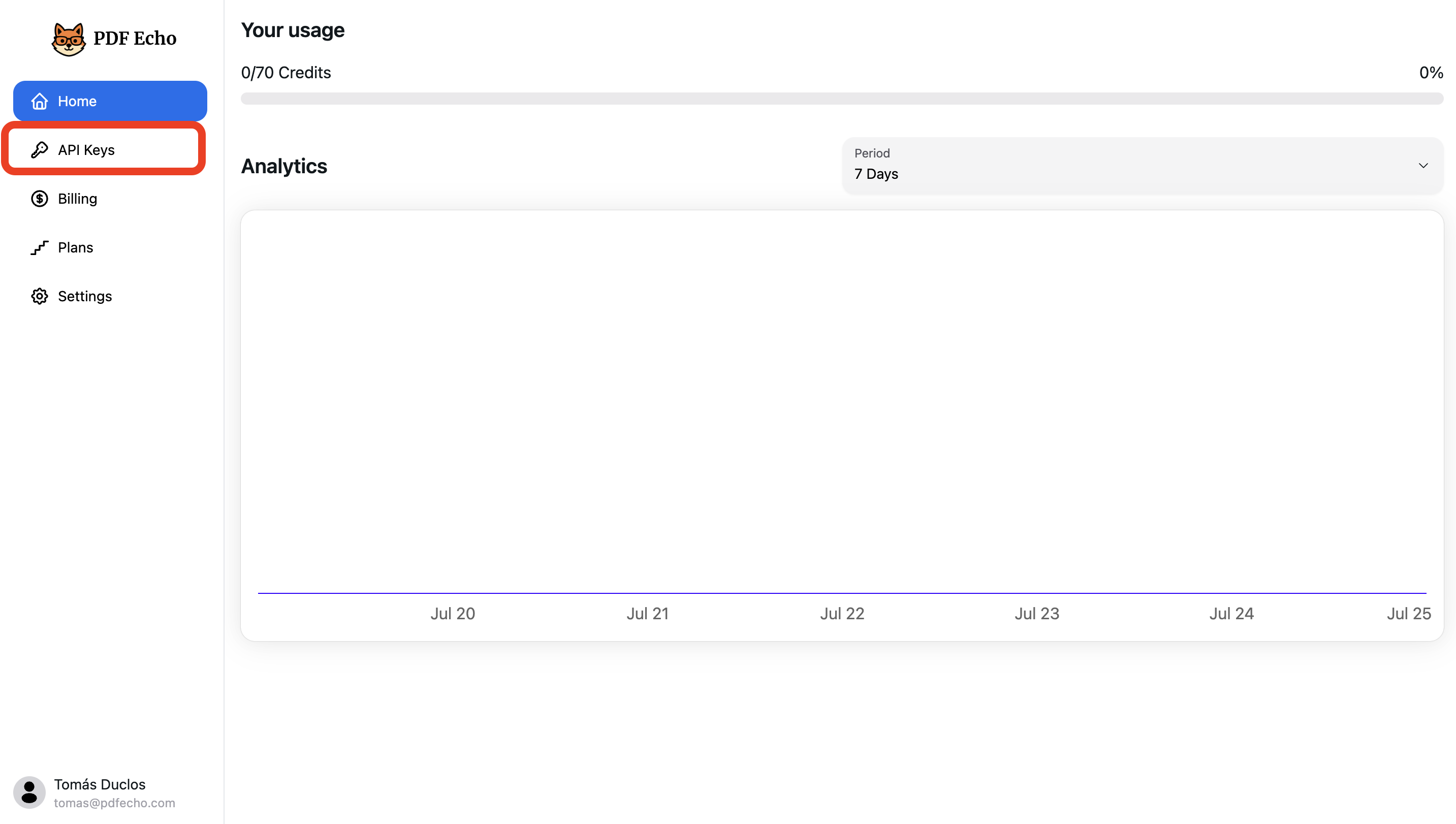
3. Click the Create Key button
Inside the API Keys section, click the “Create” button.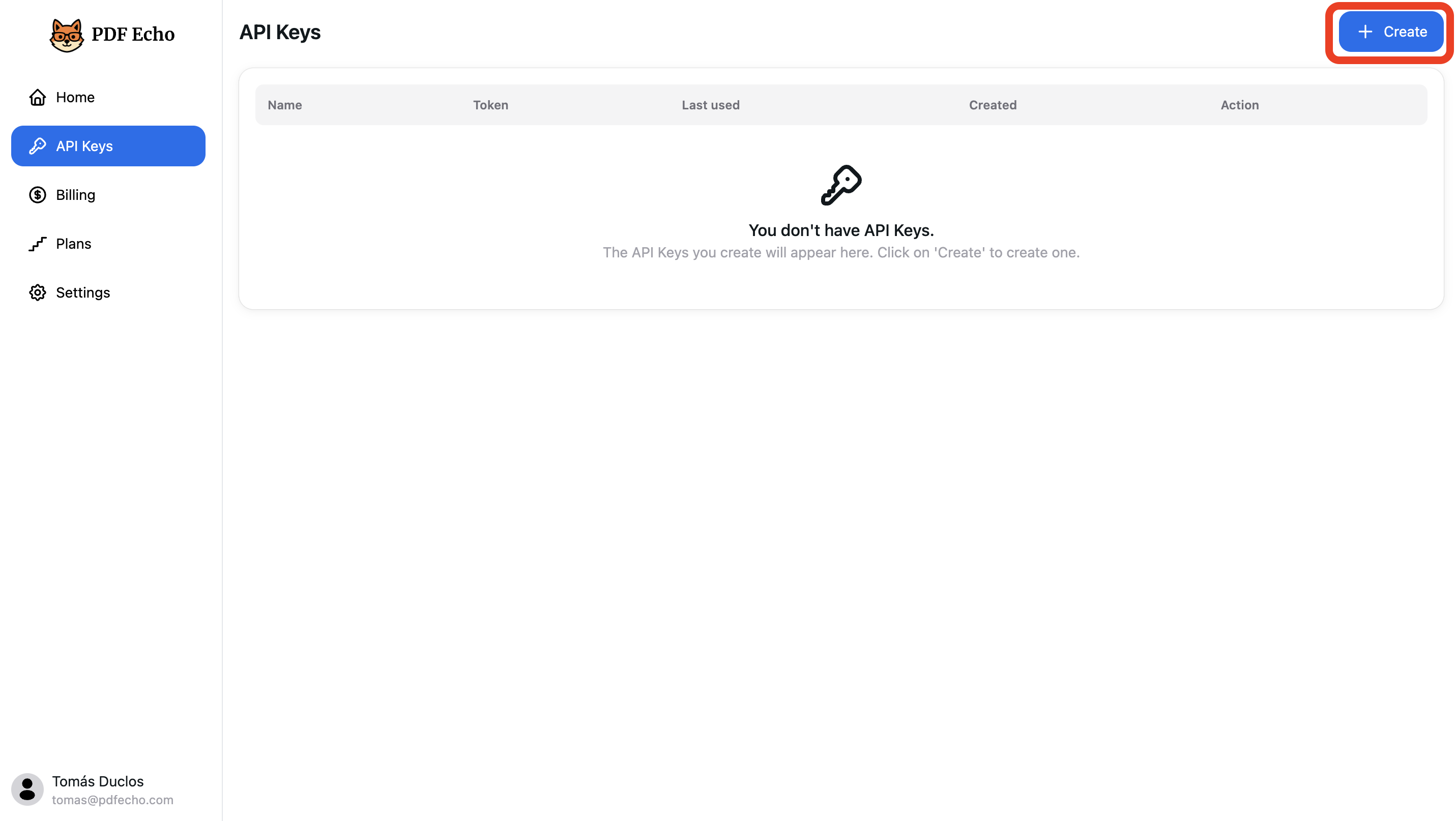
4. Name your key and confirm
A modal will open. Enter a name for your new API key and click Create.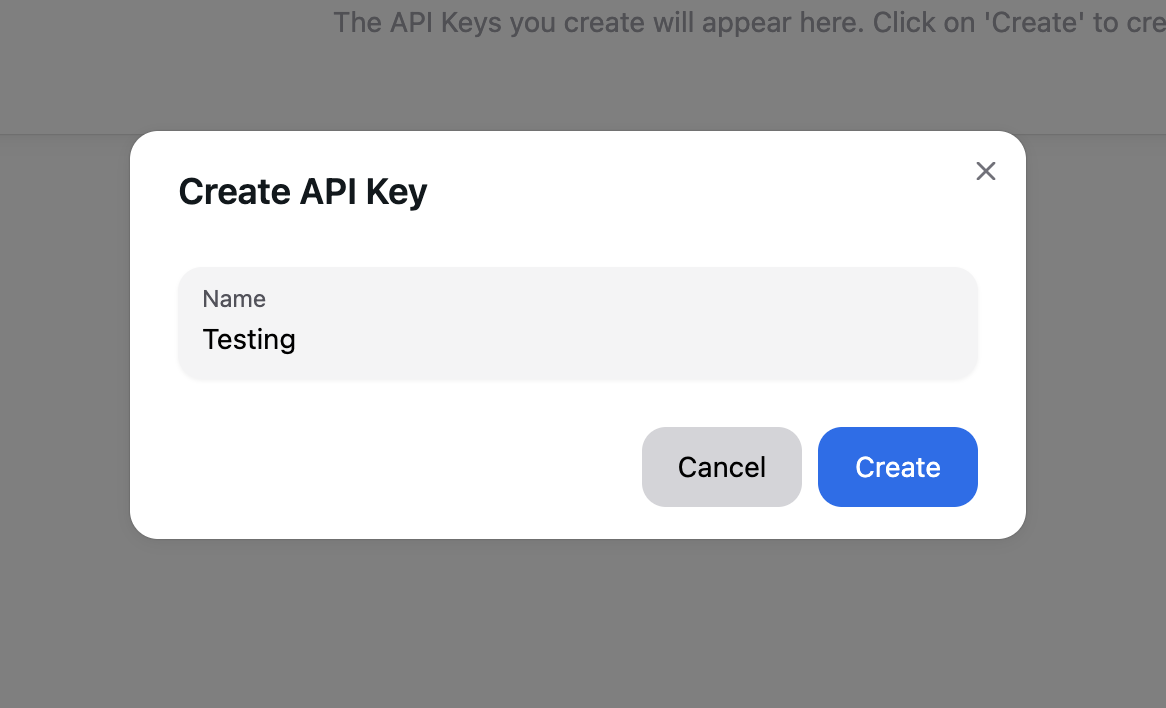
5. Copy the API key
Your new API key will appear in the table. Click the button to copy it to your clipboard — you’ll need it for all PDF generation requests.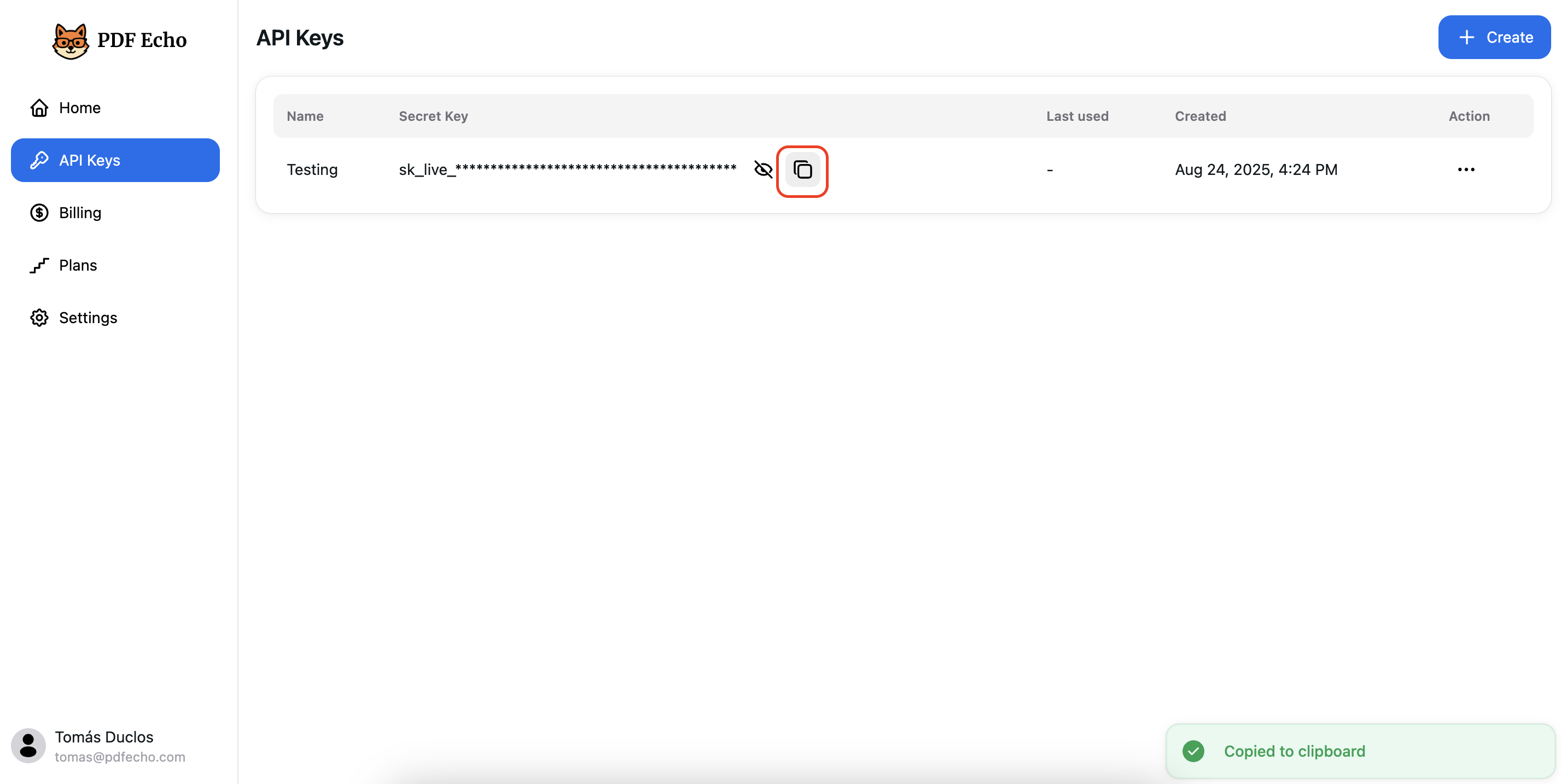 You’re now ready to generate a PDF using your API Key! 🚀
You’re now ready to generate a PDF using your API Key! 🚀
6. Make your first PDF request
Make aPOST request to our /v1/pdf endpoint with your HTML or URL.
➕ Generate PDF from HTML
🌐 Generate PDF from a URL
source field is used in the request body. This field can contain either raw HTML content or a publicly accessible URL to be rendered as a PDF.
📘 Want to do more?
This Quickstart covers only the basics to help you create your first PDF quickly.
We’ll soon publish more guides showing how to use advanced features of this endpoint.
In the meantime, you can view all available fields and options in the /v1/pdf endpoint documentation.

